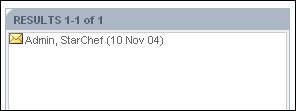
If you would like to share your records with all other users then you need to select the option Make this Ingredient/Recipe/Menu publicly available. Often (but not always) this option will involve the record going through an approval process. This means that any changes you make to a record will have to be approved by a user in the your approving usergroup before your changes are reflected. If you are part of a usergroup that does not have an approving usergroup then you records will not have to be approved.
Not all users will have the facility to save records as public records. This will depend on the permissions given to your usergroup.
The save dialog window will display a Notes to Approver box in which you can type any notes to the approver regarding the changes you have made to the record. This text area will be visible even if records you save as public do not require approval.
You are also given the option of saving the record as a draft, you may wish to do this if you want to continue to make changes to the record before submitting it for approval. If you save an time as draft it will appear in the results window with a pencil icon - the record will not be available to other users whilst it is a draft record.
If you save the record without checking the Save ingredient as draft checkbox (and you records are subject to approval) then the record will appear in the Results Pane with a padlock icon, this indicates that the changes you have made are subject to approval. You can continue to use this record but the changes you have made to it will not be visible to other users until the changes have been approved.
Once your changes have been approved the record will appear in the results pane without the padlock icon.
If you changes are rejected by the approver then the record will appear in the results pane displaying the rejected icon. At this point you can, if you choose to, edit the record again and re-submit it for approval.
Whether your changes to a record have been approved or rejected you will receive message from the approver. Unread messages are displayed in the top right corner of the main StarChef.NET window.
To view your messages click on the envelope - this will take you to
Messages in the Admin
section.
Your messages are displayed in the results pane. Messages displayed with a closed envelope icon are unread.
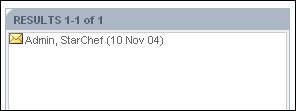
To read the message click on the message in the results pane - the details of the message will be displayed in the data area on the right side of the window. The message will inform you if your changes to a record have been accepted or rejected by the approver and include any message the approver may have sent you.
Saving records as Private to my usergroup